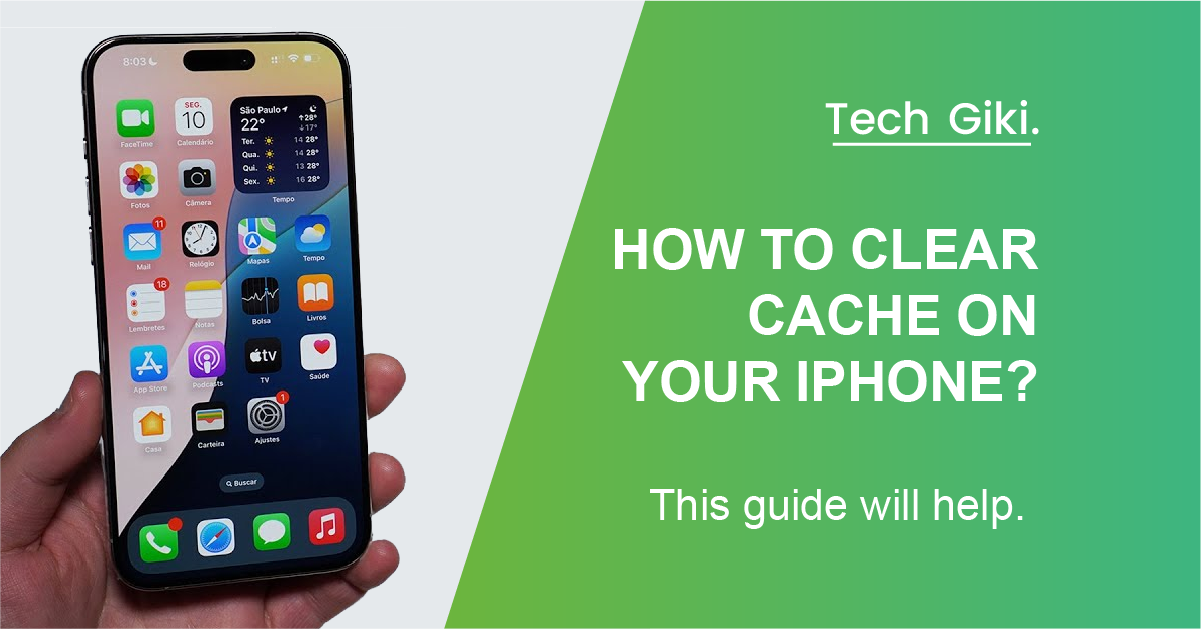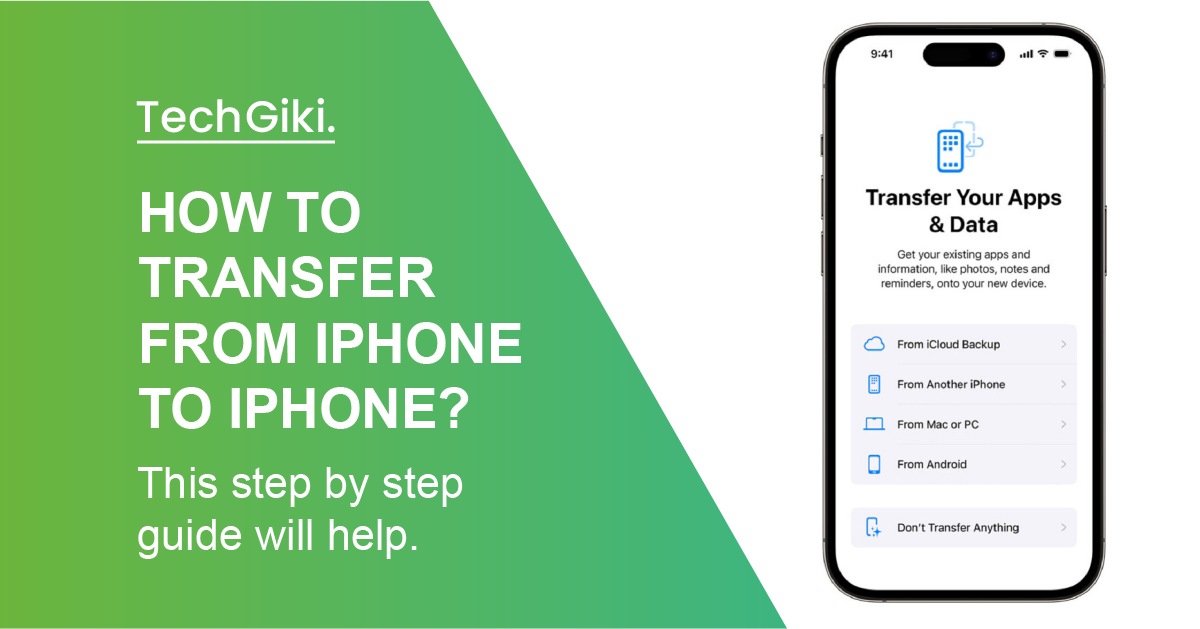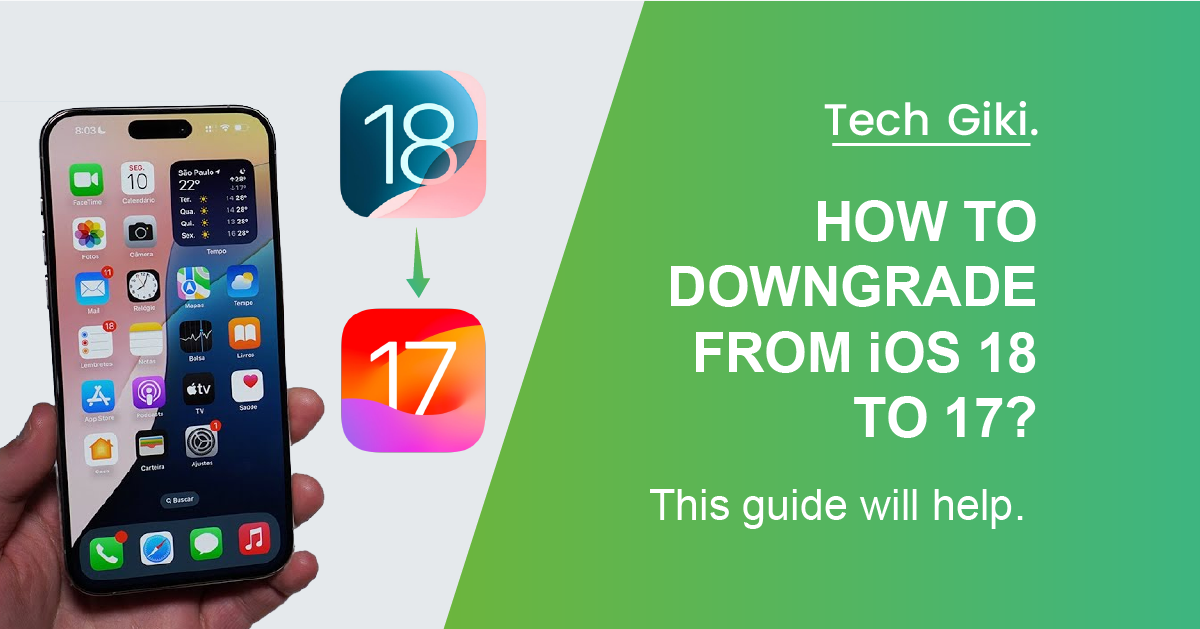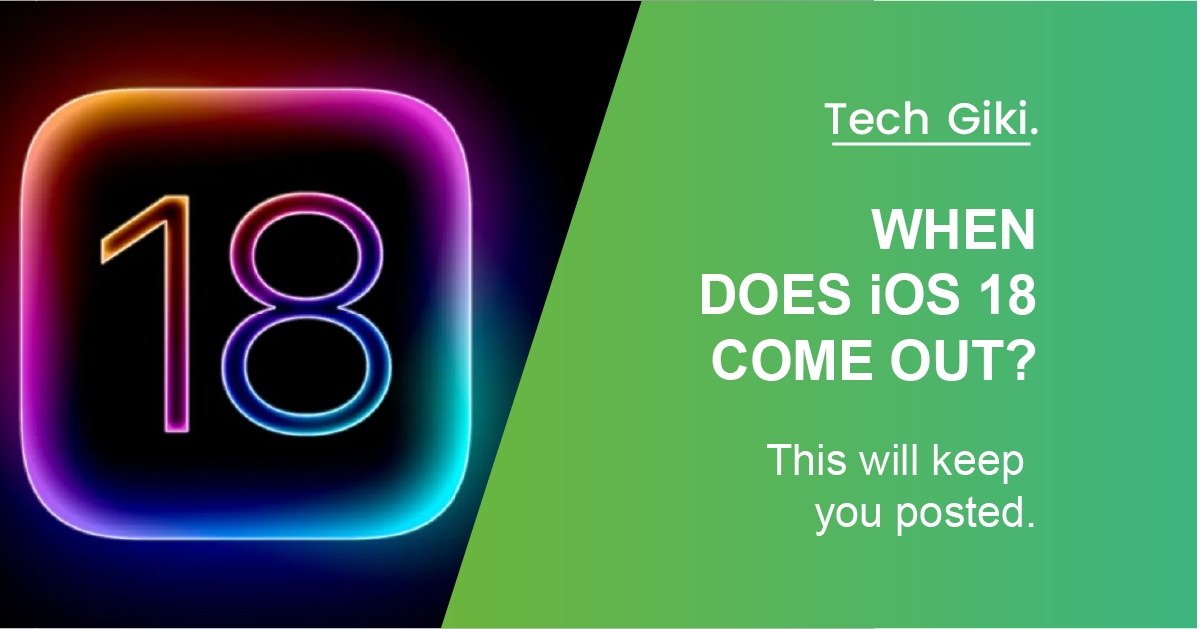Oh, the modern wonder that is the iPhone: a sleek, powerful device with the key to our digital world. Let’s discuss the cache issue and how to clear the cache on the iPhone using proper control. We often fight against the sly culprit behind the scenes: cache data when we pack our cherished technology with programs, pictures, and data.
This digital hoarder may be the cause of your iPhone’s slow speed. Still, worry not; we are going to set off on a cache-clearing journey to protect your phone over the long run. Our cleaning cache guide will help you to revitalize your reliable friend.
Understanding Cache: What is Cache?
In contrast to digital memory banks, the cache is considered the digital memory vault of your iPhone, carefully saving temporary information from webpages, applications, and system operations. This smart function speeds up information access, therefore improving user experience.
Still, caching builds over time and causes iPhone problems. An overflowing cache may cause performance problems and slow down your iPhone’s agility and smooth operations, same as a messy attic can cause storage bloat and slow down.
Why Clearing Cache is Vital?
- App caches might eventually consume a lot of storage space on the phone. Clearing the cache guarantees enough space for critical files and programs by freeing up storage.
- Caches are temporary files that let applications load quicker, improving their performance. Still, a bloated or faulty cache could cause problems with speed.
- Sometimes, an invalid cache may cause applications to act unexpectedly or malfunction. Removing troublesome cached data might help fix issues and crashes.
- App caches may include transient copies of private data such as photos, documents, or login tokens. Especially if you share the device or find it has gone missing or stolen, clearing the cache may help guard private information from illegal access.
How Can You Remove Your iPhone’s App Cache?
Clearing the app cache on your iPhone when you can helps us because we use many phone applications daily.
It’s rather simple if you’re wondering how to remove Facebook cache on iPhone, WhatsApp cache on iPhone, or another app!
All you have to do is launch an app and use its built-in function to erase the contents. Visit Settings > touch the app you want to remove > hit the option next to clean cache.
Clear Cache By Reinstalling Programs
- Deleting the program and reinstalling is another approach to clean the app cache! Just follow these guidelines:
- Click on General and Settings.
- Choose the program you want to remove from Apple Storage.
- Choose Delete App; avoid choosing Offload App
- Press Delete App once more when asked.
- Restore the Apple App Store app.
For any app you want to clear, make sure you follow these guidelines again
On an iPhone, How Can One Clean The Browser Cache?
The default browser on your iPhone is Safari, which pulls up so much data every day that it fills up quite fast!
Use these guidelines to wipe your browser cache:
- Open Settings and choose Safari from the program list.
- Click Clear History and Website Data down here.
- Valuate your choice.
Should you decide to use Chrome instead, follow these simple guidelines:
- Chrome open app
- Select the three dots in the bottom right to have additional choices.
- Drag to select Settings.
- On the following menu choice, Privacy
- Choose Clearing Browser and mark the time range at the menu’s top.
- First, pick Clear Browsing Data, then choose Cookies, Site Data, Cached Images, and Files.
Maximize Your iPhone Capabilities
Clear your cache and enjoy everything about your iPhone. Restoring storage space and improving performance by deleting pointless “background noise” can help your iPhone operate fully, guaranteeing a flawless and effective user experience. Thus, welcome the fresh speed of your gadget and wish slow performance goodnight. Here’s your quicker, more seamless, and maximized iPhone experience.