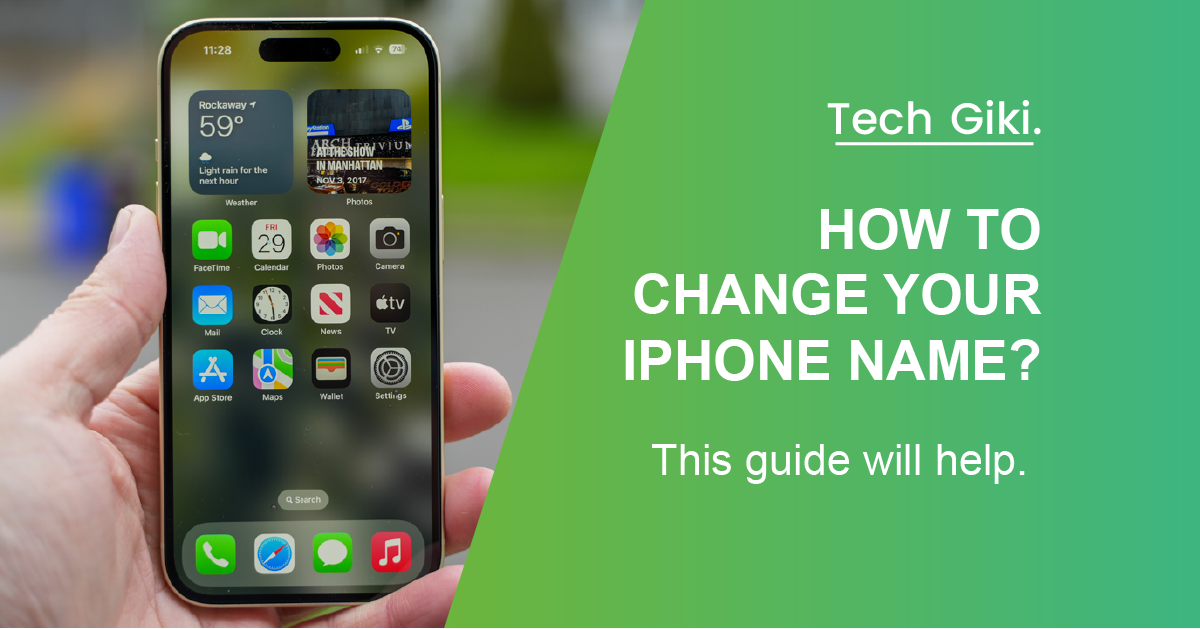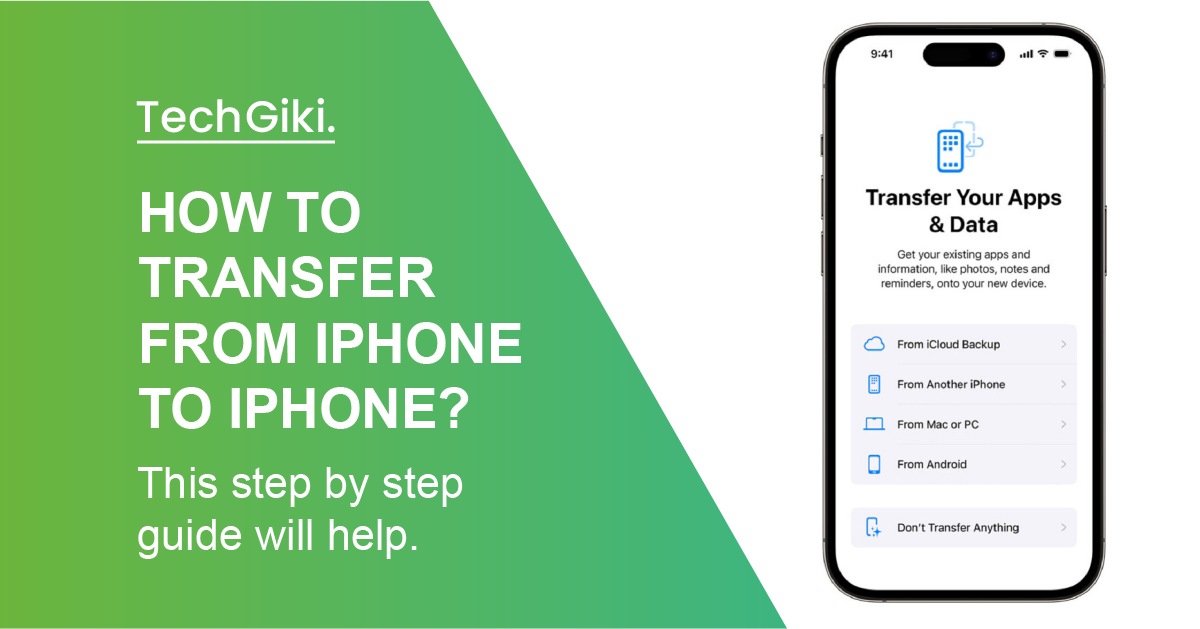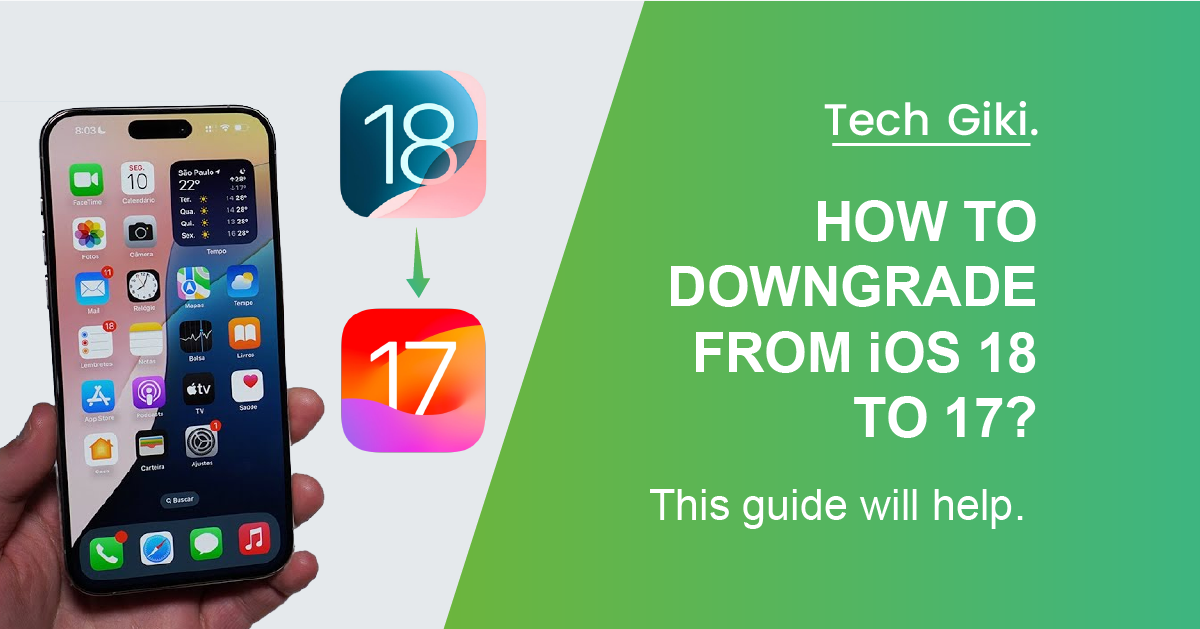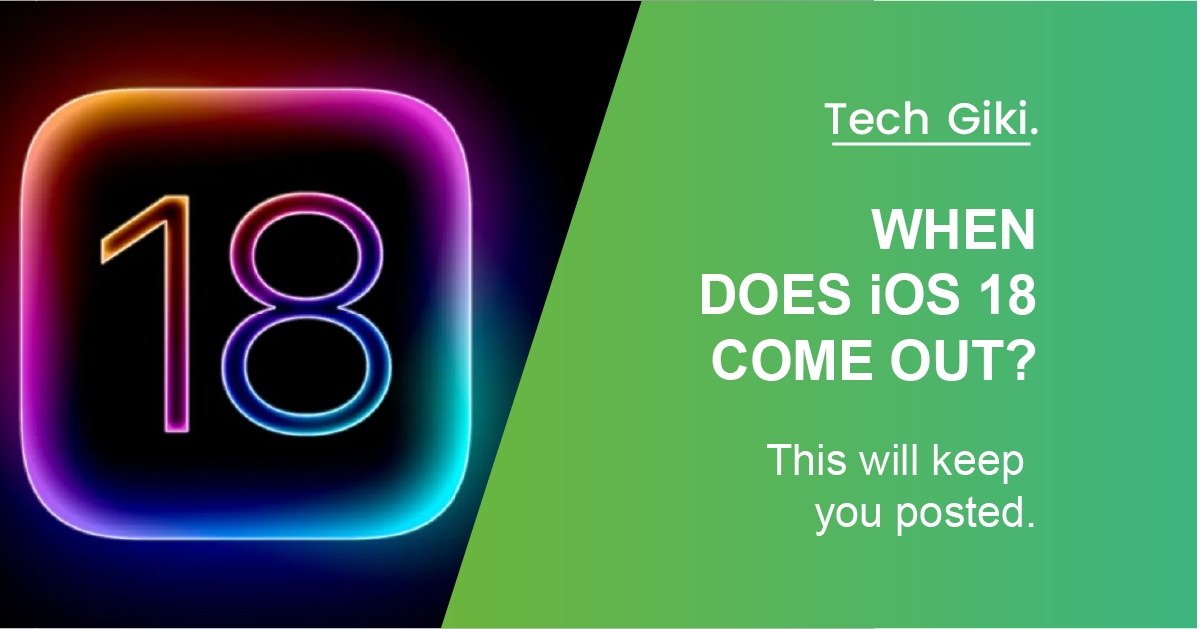Your iPhone serves purposes beyond mere efficiency. In the connected world of today, it is another chapter of you. Though bearing in mind how it still is one within a sea of iPhones, giving it a unique name may make it seem yours, whether you want to add a bit of personality or set it apart from similar devices. Just a few touches can let you easily change the name of your iPhone. This is how one should approach things.
Change iPhone Name
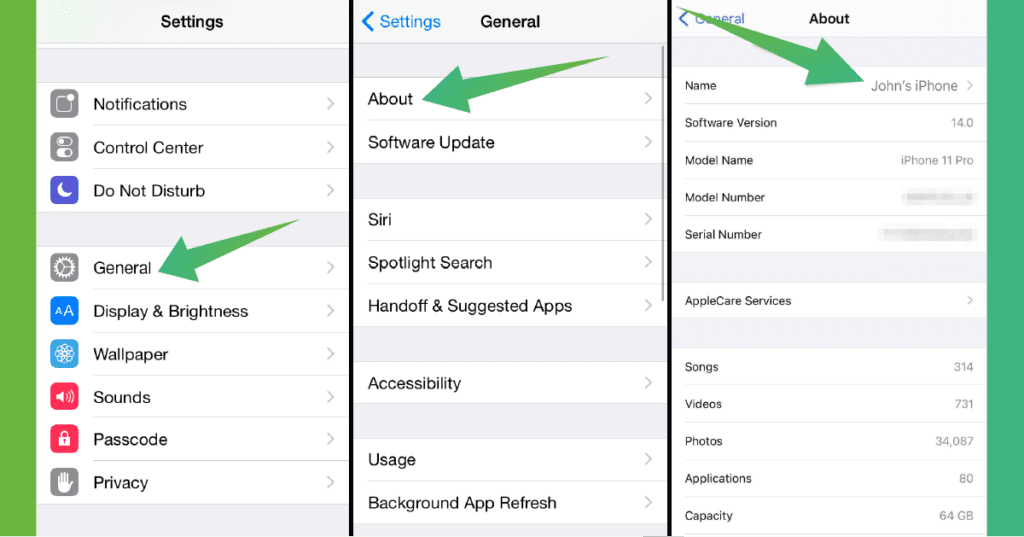
Let’s look at how to proceed now that you know why you should think about changing your iPhone from the current setup. Direct from the settings on your iPhone, the method is really simple. Use these basic guidelines:
- Search on the home screen of your iPhone for the “Settings” app. Usually looking like a gear or cogwheel, it is the icon.
- Tap “General” after sliding down the Settings menu.
- Under the “General” options, the top of the list choice is “About”. Use it to start.
- The first choice inside “About” will be “Name”. Click here to see your iPhone’s present name.
- Tap the “x” icon next to erase your iPhone’s present name. Then, type the new name you want to use. Get creative and choose a name that fits you!
- To save your changes after you have typed the new name, touch outside of the name area on the screen or “Done”.
If you have trouble changing your iPhone’s name, some basic troubleshooting tips could help. First, try restarting your iPhone; often, a basic reset fixes small issues.
Check for updates to guarantee your iPhone runs the most recent iOS version. Should the issue continue, consider resetting your network settings by visiting Settings > General > Transfer or Reset iPhone > Reset > Reset Network Settings. Your network settings will be reset at this stage with no impact on your private data.
Make Your iPhone Stand Out
Although it seems like a small change, changing your iPhone’s name may greatly affect how you use it. Giving your iPhone a unique name can help you really own it, whether you’re customizing it, setting it apart from others, or just having some fun. Using the instructions in this post, your iPhone will be renamed very quickly.