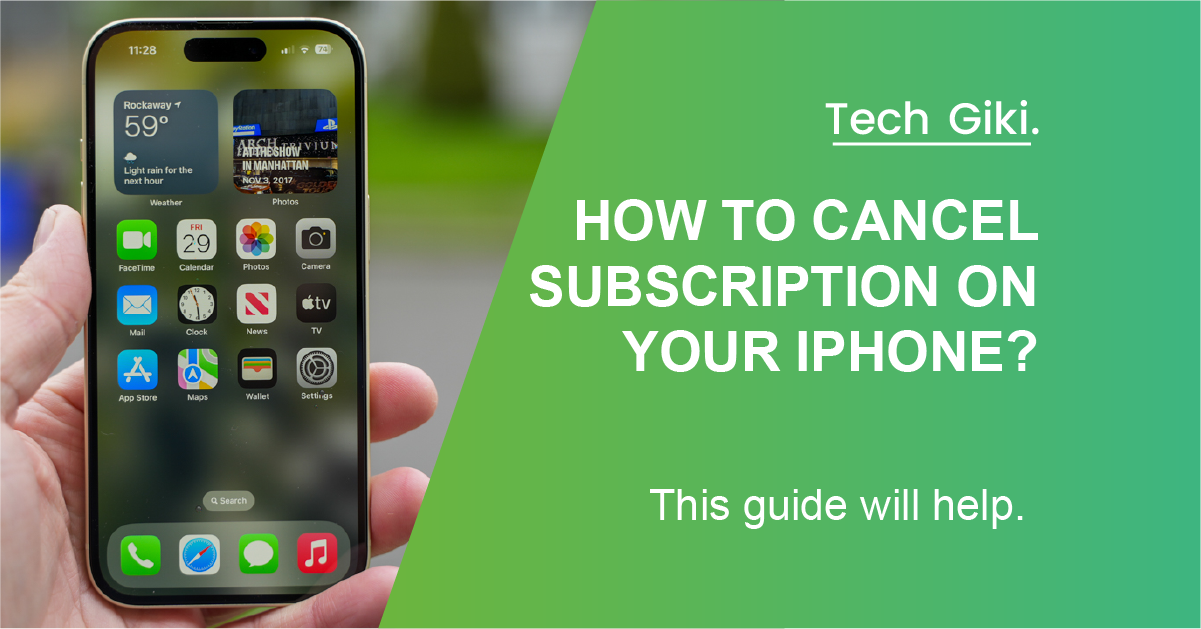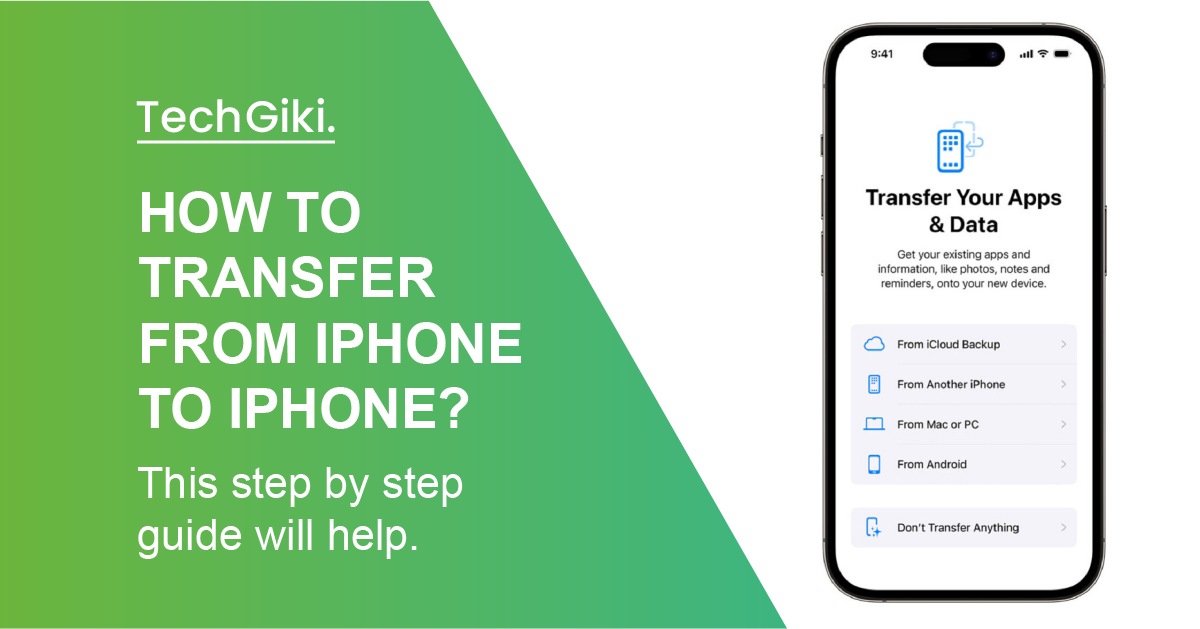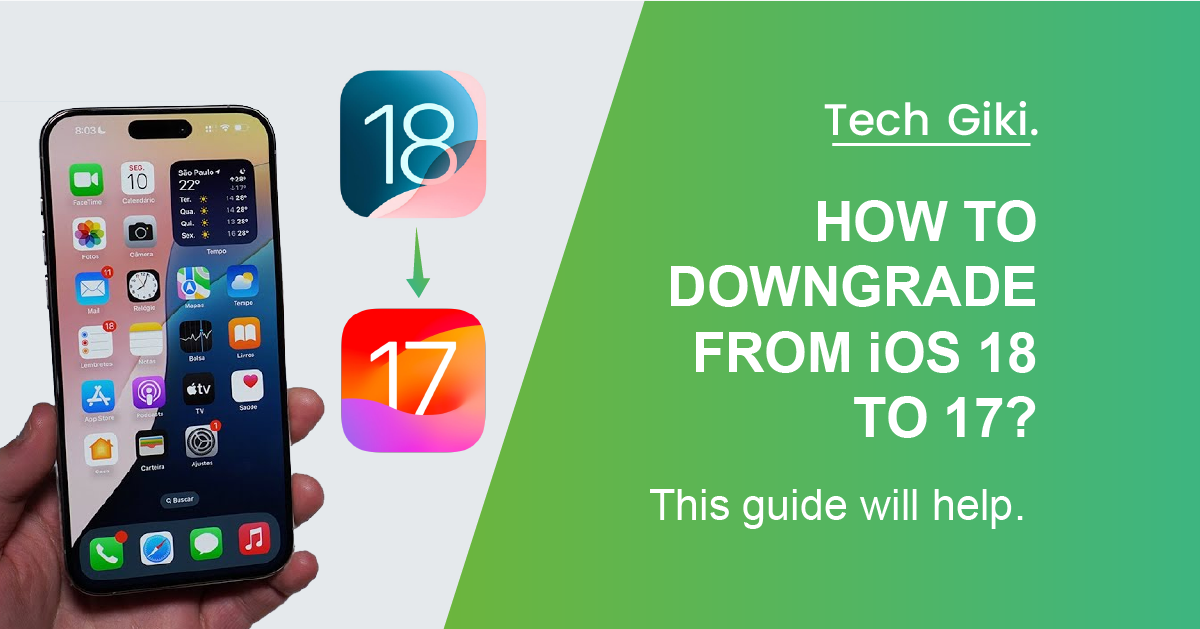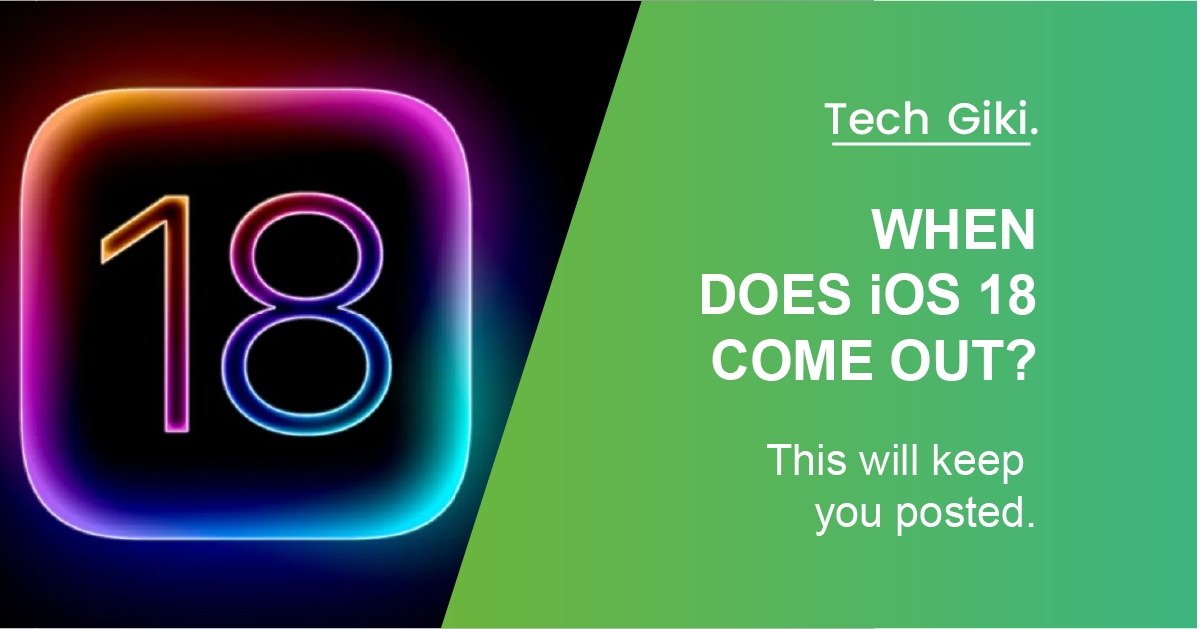Paying for subscriptions on your iPhone you no longer use or need is getting old. Not to panic; canceling them is simpler than you would have imagined. In this blog article, we will guide you through the steps to cancel subscriptions on your iPhone and provide some advice on how to handle your subscriptions to help you prevent any unwelcome costs down the road. Let’s get going.
iPhone Subscriptions: How To Cancel Them
Go to Settings under your name to cancel active subscriptions on your iPhone. From there, decide the subscription you want to cancel and Select Subscriptions. To confirm the cancellation, press Cancel Subscription.
Follow these guidelines even if you enrolled using an Apple ID or the App Store to guarantee cancellation of any ongoing payments. Canceling these services can help you better control your spending and prevent future unwelcome bills.
Knowing where your subscription data is currently will need a few more steps to look over the details, cancel your membership, or modify your plan. You may unsubscribe from an iPhone app either via the App Store or from Settings using these steps.
Cancel an iPhone Subscription Using Settings?
- Open your iPhone and hit Settings.
- Look at your profile symbol.
- Click “Subscriptions.” You will find a list of every subscription you have.
- To see your subscription information, tap on the individual app.
- Tap “Cancel Subscription.”
Cancelling Subscriptions via The App Store
- Launch your iPhone and go to the App Store.
- Click on your profile symbol.
- Access “Subscriptions.” A list of all your subscriptions will appear on the screen.
- See your subscription information by tapping every separate app.
- Click “Cancel Subscription.”
Expert tip: You will have to go into each account to see the subscriptions you bought with every Apple ID if you use more than one on your iPhone.
What Happens on The iPhone When You Discontinue a Subscription?
Your payment period will expire when access to the app or service is removed. You may, therefore, use the app or service until your present membership term finishes; after that, you will not be able to access it. Once you cancel your membership on an iPhone, your payment method will not be charged. This is so because memberships are paid in advance; thus, if you cancel in the midst of a subscription term, you have already paid for that period and will not get a refund.
You may still use any material you downloaded while you are registered. For instance, if it’s a music streaming service like Apple Music or Spotify where, songs may be downloaded offline for listening later without an internet connection, and even after subscription cancellation, users may keep those songs unless they delete them from their phone or iOS device.
Advice on Apple iPhone Subscriptions Handling
Although handling subscriptions on your iPhone might be daunting, these ideas can help you to keep under control. First, constantly monitor your subscriptions by often visiting the App Store or iTunes. Those free trials that, left unchecked, become costly memberships might easily be forgotten.
Second, think about utilizing subscription management tools that let you track your forthcoming payments and cancel undesired services with a few touches. Set reminders to check your subscriptions once a month to avoid being surprised by unexpected costs. Following these guidelines will help anybody trying to take financial control to cancel iPhone subscriptions to do it effortlessly.