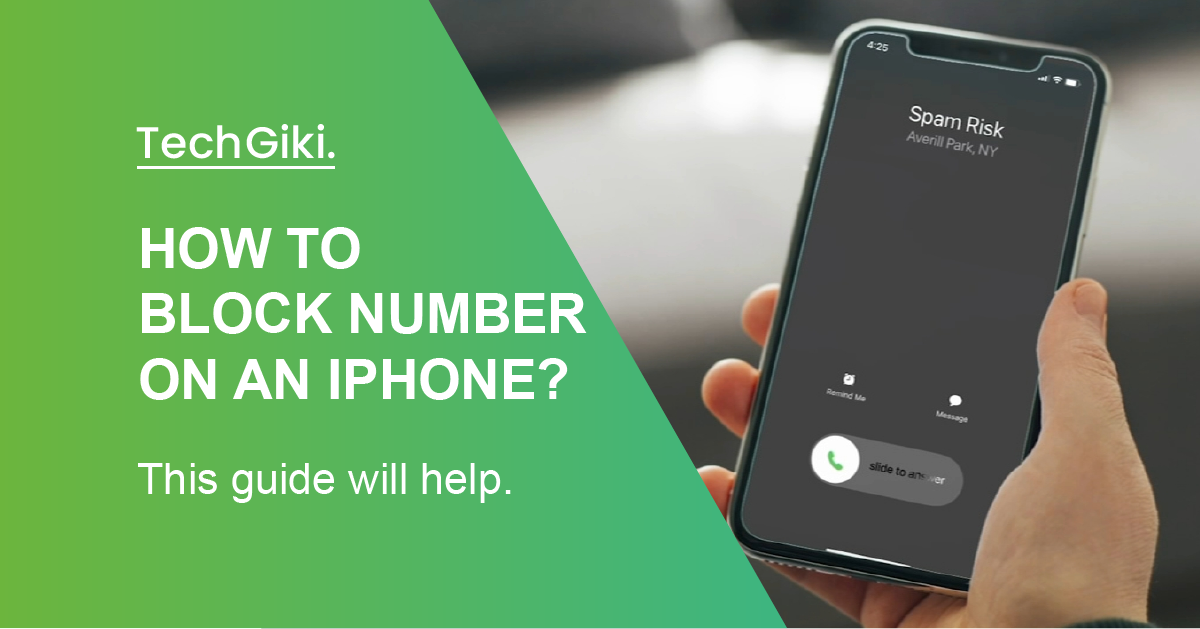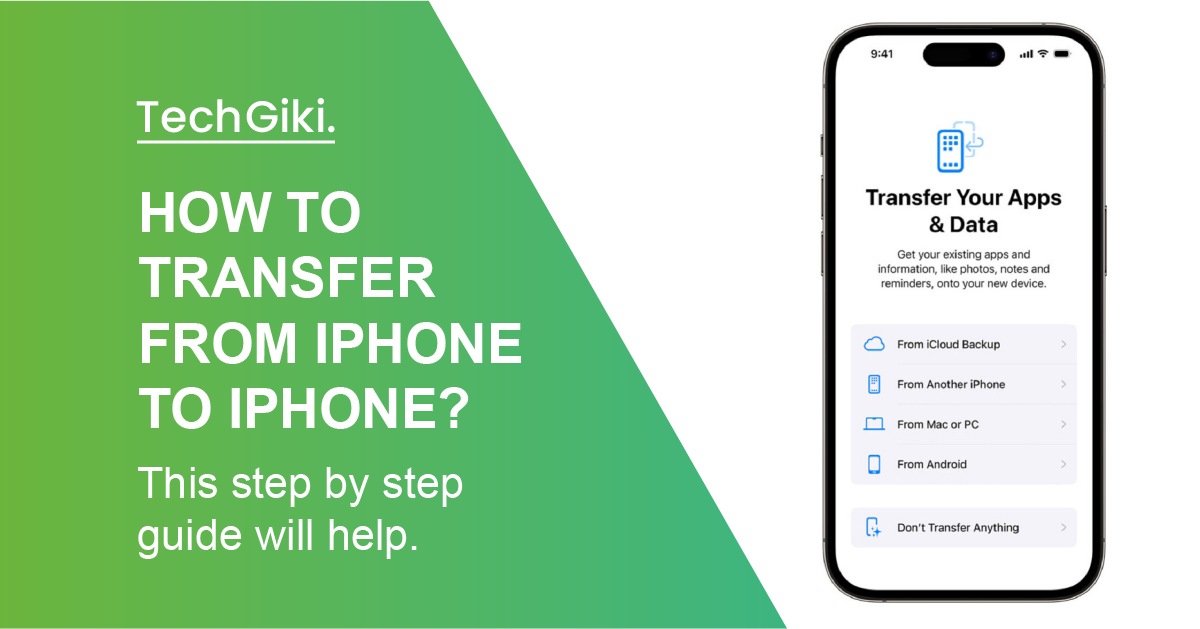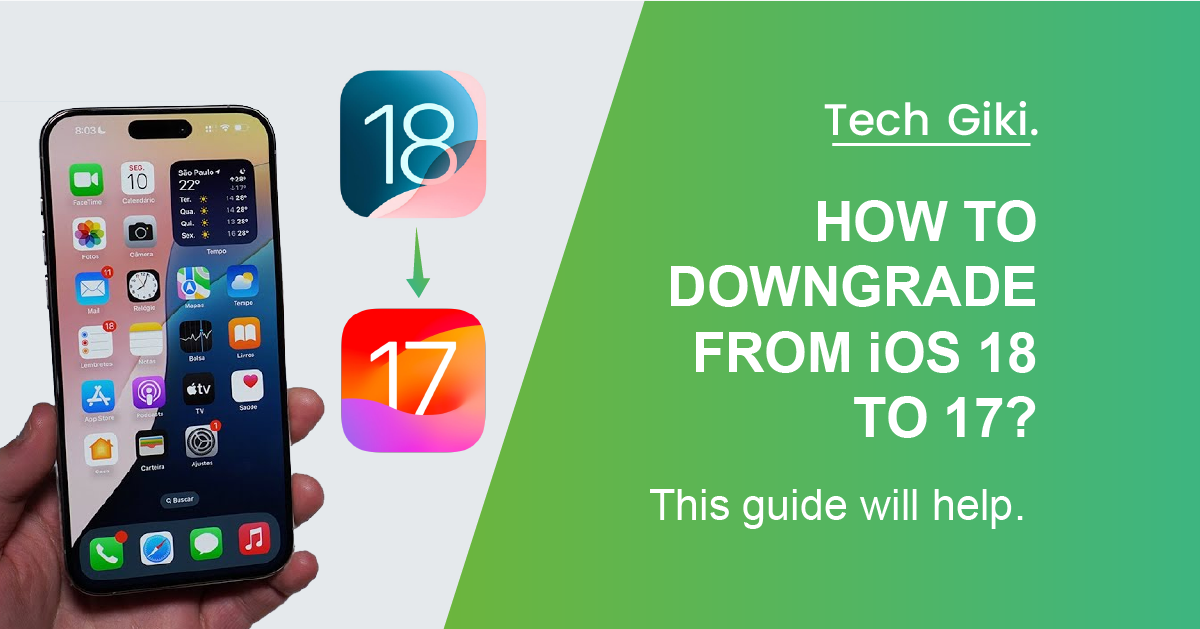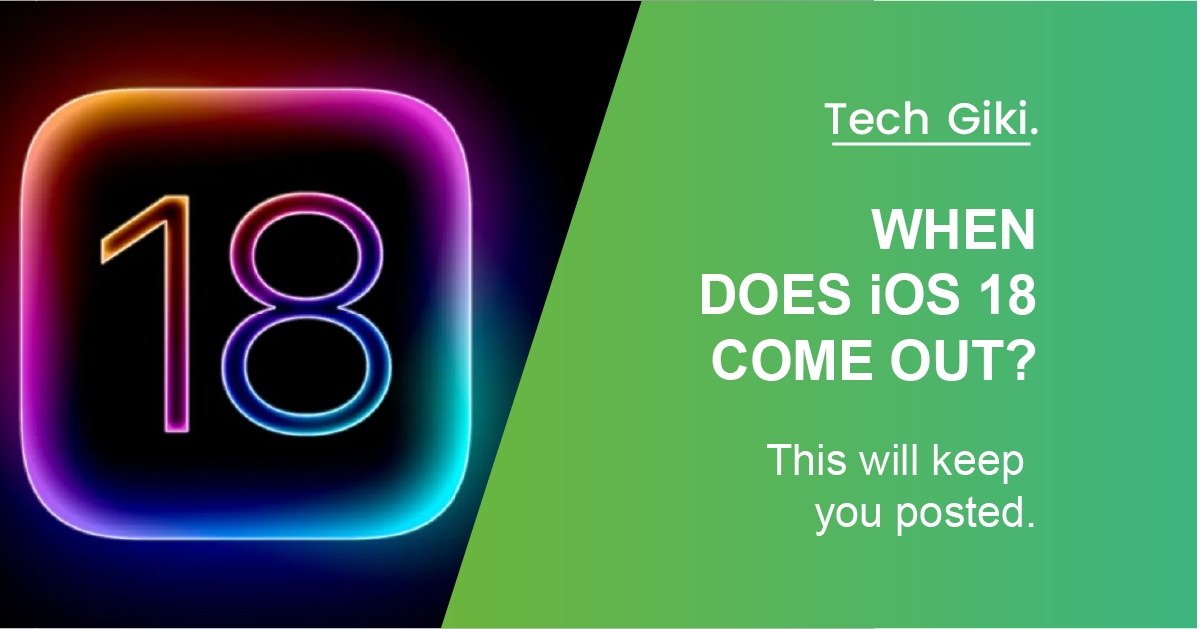Say goodbye to nuisance calls by learning how to block a number on an iPhone
Blocking someone’s phone number is a crucial tool for protecting privacy, whether your goal is to stop hearing from a former friend or your ex or clear spam. We have discussed many strategies for protecting oneself from everyday irritations like robocalls and spam. But frequently, the fastest and simplest approach to stopping unwelcome digital assaults is to block a number on an iPhone.
If you block a number, you will not receive FaceTime requests, phone calls, or messages from the banned number. Though this is the only sign that they have been blocked, the person on the other end will go directly to voicemail if they phone you. Texts will still go through as usual, even if you are not personally dealing with them.
Although blocked numbers may leave voicemails, the conventional visual voicemail list does not display them. Instead, they are split into a “blocked messages” section that you might choose to ignore.
Block a Number or Contact on an iPhone
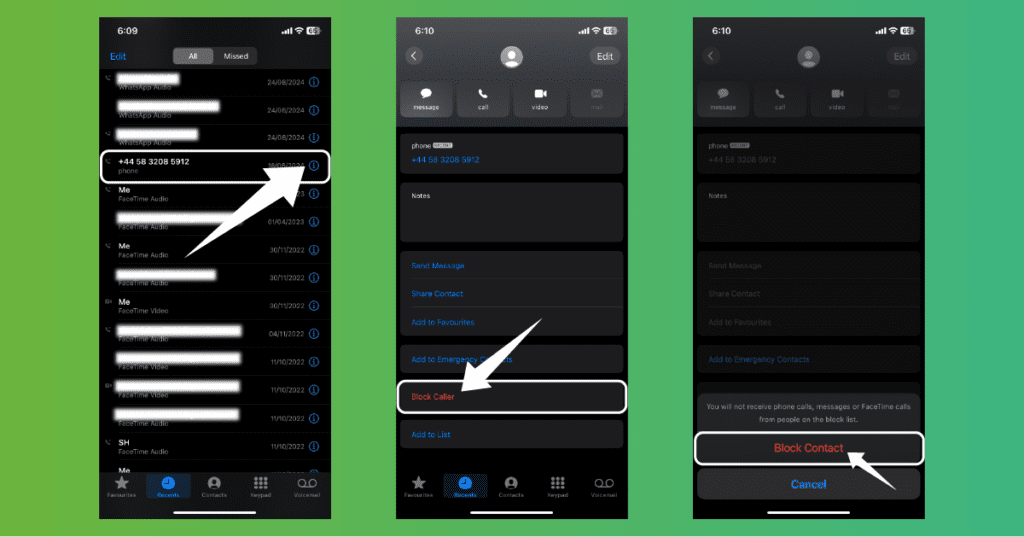
Search the phone number you want to restrict using the Phone app under the Recants tab.
Click the Info button—a lowercase “i” within a circle—found directly next to the phone number.
Scroll all the way down until you come to “Block this Caller”.
And with that, you’re done when you do that!
Block a Number or Contact on FaceTime
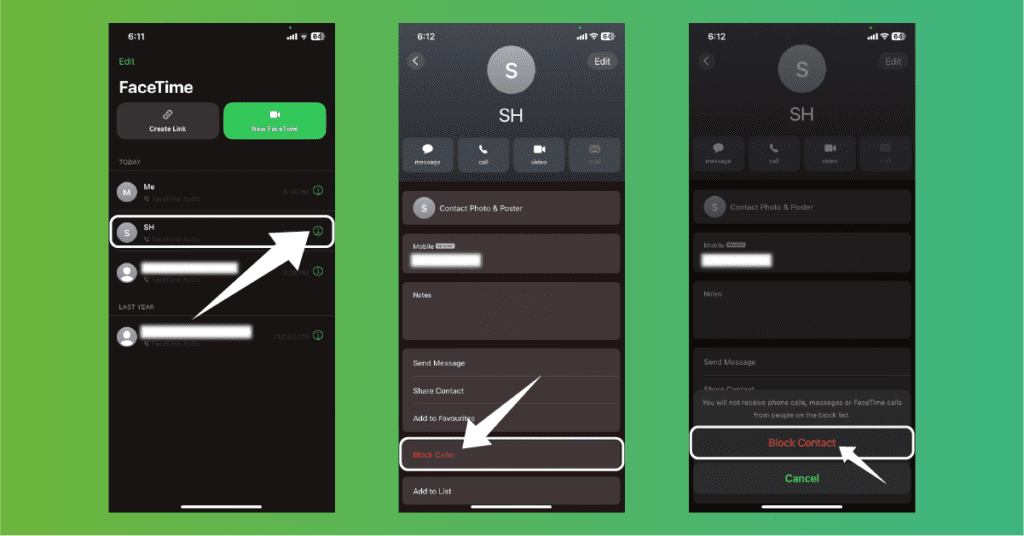
Search the phone number, contact name, or email address you want to block using the FaceTime app.
Click the Info button—a lowercase “i” within a circle—found directly next to the phone number.
Scroll all the way down until you come to “Block this Caller”.+
You’re done when you make that choice!
How Can One Block a Number Seen on The Messages App on The iPhone?
Blocking a number straight from Apple’s Messages app is simple if you are bothering someone via text or want to check out another source of spam.
At the upper middle of the return, tap the sender’s information.
After that, hit Info.
Once again, near the bottom of this page, you will see a red text Block this Caller option.
Additional Tips For Blocking Unwanted Text Messages and Calls
Numbers may also be blocked using the call-blocking tool offered by your carrier, which might also cost the amount paid by a carrier.
Call and text message blocking may be done using a third-party program. Still, using the built-in iPhone settings is a safer and ad-free fix.
Your Messages app allows you to design a filter to erase messages from certain senders.
You should act to protect yourself if you find yourself constantly getting unwelcome calls or text messages. Filtering and blocking numbers could lower your undesired contact level. Should the harassment be important, you should give your local law enforcement agency some thought.
What Happens When You Block a Phone Number?
Blocking someone on your iPhone sets off this sequence:
- Blocked phone numbers will go to voicemail automatically; you will not hear ringing from them. If someone leaves a message, it will appear in your voicemail app, which you may ignore if you like.
- You won’t receive messages from the blocked contact texts you are reading. They would not know, however, that you had stopped them.
- Your FaceTime calls will not ring; however, the ringing will be heard on theirs.
- Returning to their contact details or your call history can let you unblock a phone number most easily.
No More Unwanted Calls
Blocking a phone number on your iPhone can quickly protect your privacy and prevent unwelcome calls from reaching you. It also lets you track all of your digital contacts—texts and calls, among other things. Recall that blocking someone will not let them know about it, so it is simple to clear them if needed. Taking control of your connections might make you feel more secure in a world that is becoming closer to you by the day.